SSD Failure Information
In some 2TB Ayaneo 2 models, we’re noticing a higher-than-average failure with the “CingKo” brand SSD’s. Ayaneo is aware of the problem and working on it.
Typically when your SSD is starting to fail, your Ayaneo 2 will start having BSOD’s (blue error screens), rebooting randomly, and then eventually your computer will only boot to a BIOS screen like this:
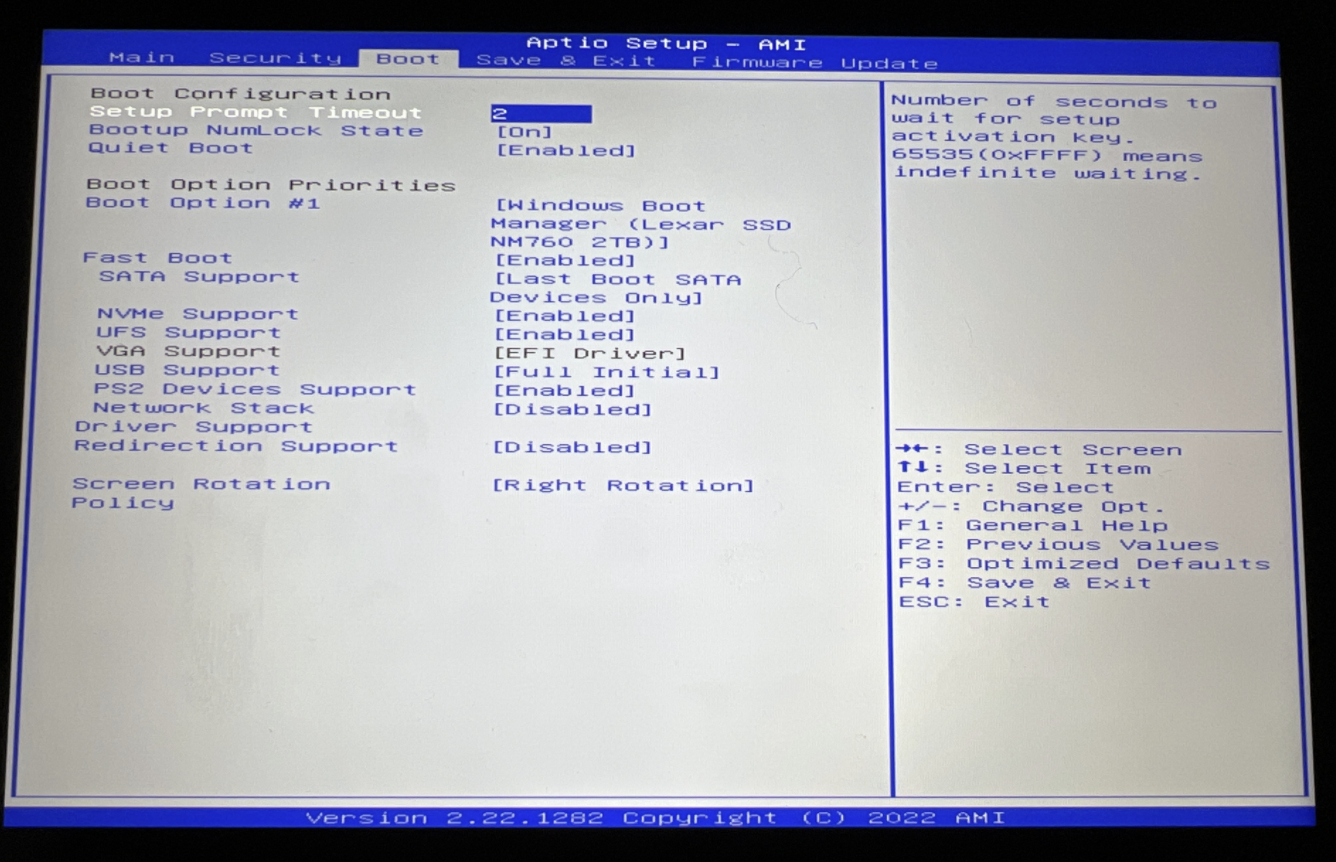
Navigate to the “Boot” menu - as shown in the screenshot above. If you do not see “Windows Boot Manager (your-SSDs-name-here)” then your Ayaneo 2 is no longer recognizing that the SSD is installed - most likely the SSD has failed/died.
First step is to contact Ayaneo support at service@ayaneo.com so they can give you options to resolve the issue. Ayaneo has agreed to send some users replacement SSD’s. If you’re uncomfortable with that, you may be able to send your unit in for repairs or replacement - please make sure you mention that in your email to Ayaneo.
Replacing the SSD yourself
Please also note that this guide is an independent guide written by Ayaneo’s community of fans. We do not have any connection to Ayaneo the company nor can we speak on their behalf. It is our understanding that Ayaneo is OK with customers replacing the SSD in the Ayaneo 2 and GEEK devices on their own, based on the below screenshot from Arthur Zhang - Ayaneo’s owner. However this is always subject to change and you may want to check with Ayaneo to make sure you’re not going to void your warranty before proceeding.
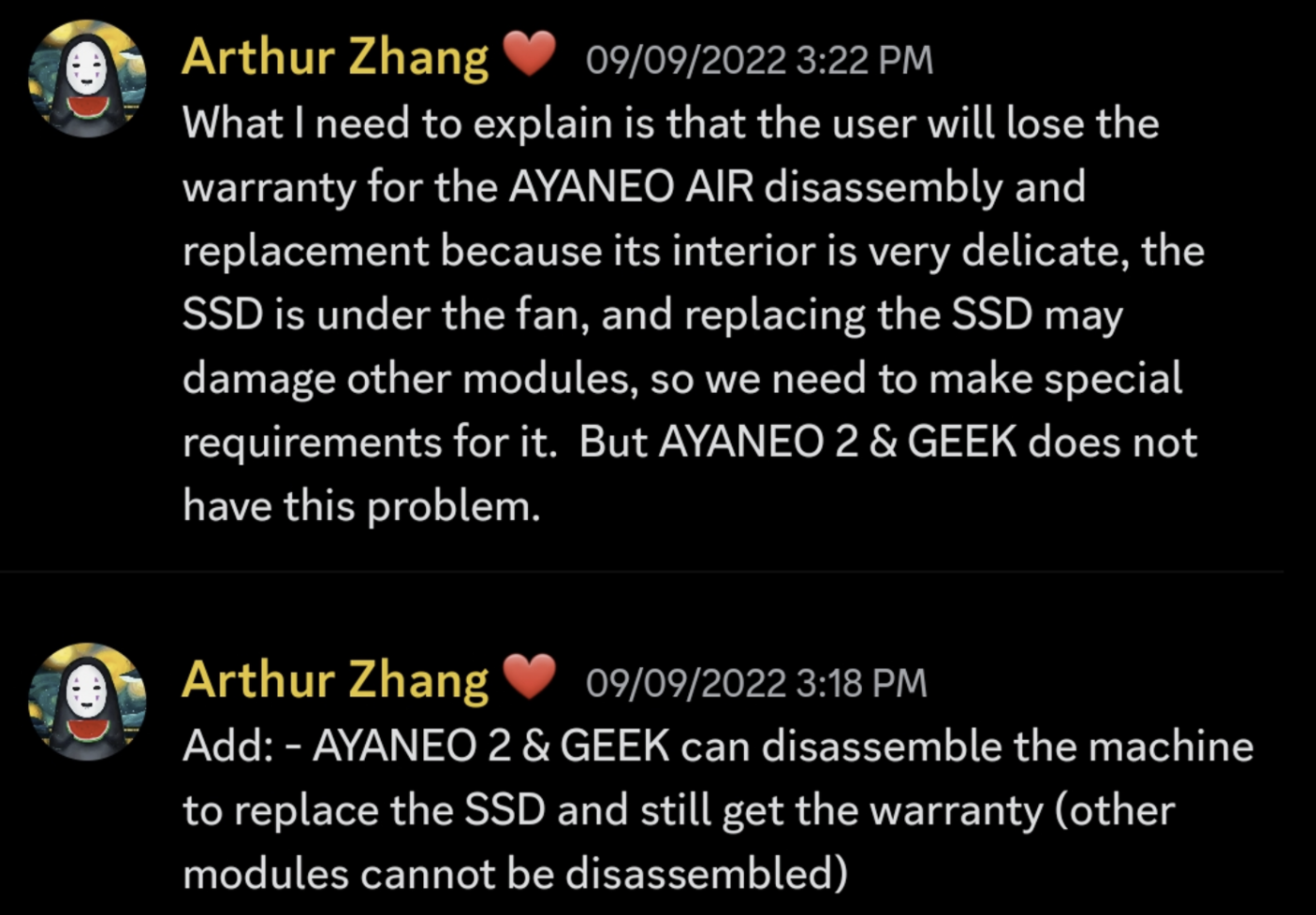
BEFORE PROCEEDING, you MUST:
- have STRONG TECHNICAL ABILITY - the Ayaneo 2 is more challenging than most devices to take apart!
- be comfortable with the fact that you may permanently break your Ayaneo 2 if you’re not careful!
- be comfortable with installing Windows 11 on a fresh SSD and troubleshooting potential problems along the way!
- be comfortable installing drivers for a wide range of tricky devices and making sure your hardware is fully functioning afterwards!
In addition, you SHOULD have the following items available:
- A second computer to download drivers and troubleshoot issues with
- An 8GB or larger flash drive - NOTE: your flash drive will be completely erased during this process
- Keyboard and mouse (with corresponding USB-C adapters to plug into the Ayaneo 2)
We also recommend purchasing an iFixit tool kit - or similar tool kit with plastic prying tools - to ease in taking apart the Ayaneo 2.
What SSD should you buy?
Your SSD should meet the following requirements:
- M.2
- 2280 size
- NVMe - PCIe Gen 3 or 4 will work
- Cannot have a large heat sink / heat spreader on it - there isn’t enough room
Recommended brands (this is not a complete list, more like a list of the top SSD brands):
- Samsung
- Western Digital
- Sabrent
- Crucial
- SK hynix
- Seagate
Some popular SSD options include:
Here is Ayaneo’s official guide on disassembling the Ayaneo 2. Please follow this guide to replace the SSD:
You can find a guide for installing Windows 11 fresh here : Fresh Windows Install.